Google gives you up to 500 IP addresses/ranges that you can utilise to stop your adverts being visible to people who you DON’T want to see or click on them …
… especially if each click is expensive.
Here’s why your competitors and suppliers shouldn’t be seeing your Google Ads appear when they use Google …
Stopping competitors from seeing your Google Ads
Competitors just love to click on other people’s ads, taking great joy out of costing their competitor budget.
Stopping suppliers from seeing your Google Ads
Suppliers can sometimes be lazy when they search for your business and decide to click on the first thing they see, which will often be your Google Ad.
Both competitors and suppliers cost you wasted clicks budget, which leaves less of your budget available ready for when potential customers are searching for your business (or keywords) on Google.
Here’s what to do about it
First, you need to identify the IP addresses of your competitors/suppliers.
Using A1WebStats makes this extremely easy, if those competitors/suppliers are identifiable by their company name.
If you don’t already use A1WebStats you can take a free 30 day trial, which would hopefully give you enough time to identify some competitor/supplier IP addresses within that free period.
Here’s an example of a company visiting a website and what they looked at page by page …
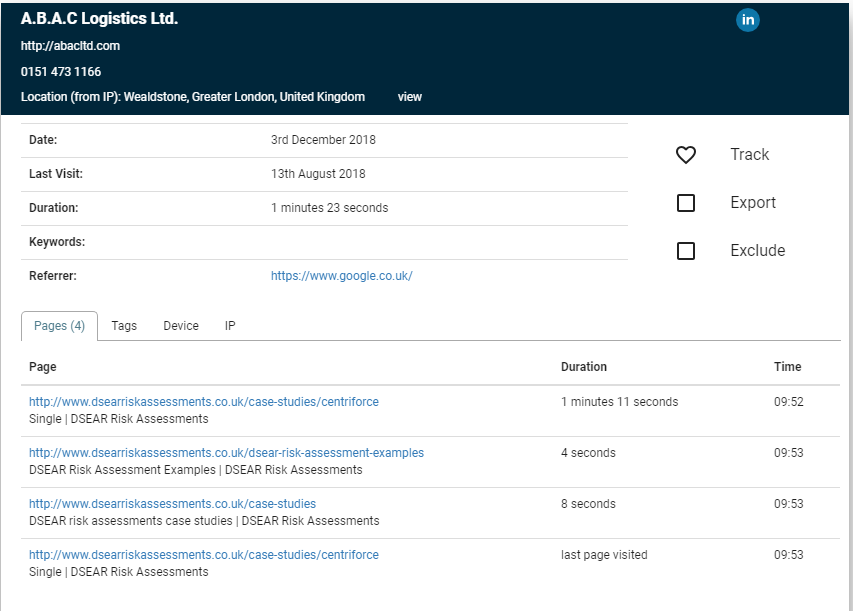
When you identify that a company visiting your website are a competitor or supplier, here’s the tab that lets you see their IP address …

Now you need to add IP addresses of competitors or suppliers within the IP exclusions part of Google Ads. This will stop your Google Ads from being visible to anyone using those IP addresses.
Here’s how to do that …
Log into your Google Ads account.
For each campaign that you want to block from competitor/supplier visibility, click on Settings, then Additional settings.

Then click on IP exclusions
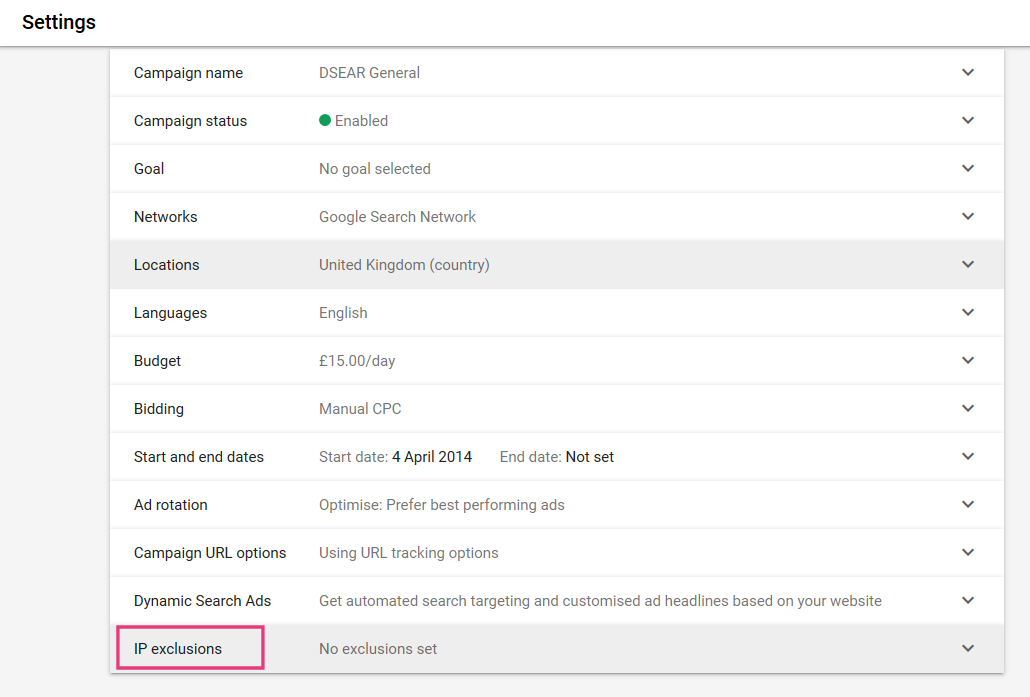
Then enter or copy/paste your competitor/supplier IP addresses – one per line – and click on Save.

You can keep adding these in the future, always working within the 500 rows that Google allow as IP exclusions.
You will now be visible mainly to people who you want to see your Google adverts, and not to the competitors or suppliers who you don’t want seeing/clicking on your adverts.
You may also be interested in
These pages are also related to using the IP exclusions within Google Ads …
Excluding your own company from seeing your Google Ads
How to stop Google Ads clicks from within the Education sector with IP exclusions
Google Ads IP exclusions – why Google are bastards