There are two main reasons why people within your business shouldn’t be seeing your Google Ads appear when they use Google …
Wasted clicks budget
When staff want to go to your company website, they have a choice of:
- Type the url into their browser.
- Bring up a bookmark.
- Search Google for the company name and then click on the first thing they see.
Sadly, many go for option 3 and the first thing they click on is your paid ad.
It shouldn’t happen, but it does.
That eats up your clicks budget, leaving less available for genuinely interested people to find your ads and click on them.
Weakening CTR
Even if internal people don’t click on your Google Ads, they will often see them visible in Google when they:
- Search Google for your company name/brands.
- Search Google for keyword phrases that trigger your adverts.
Each time they search for something and your advert appears, that’s an extra impression without a click (hopefully!).
The more impressions you get without clicks, the lower your CTR will be.
The lower your CTR, the more negative impact on the many factors that keep you visible in Google Ads.
If you have multiple staff all typing phrases that trigger your adverts, that’s multiple times day by day that you’re racking up impressions without clicks, which isn’t going to help you at all.
Here’s what to do about it
First, you need to know your company IP address, assuming that it’s a static IP address.
You can use many services to do this. For example: http://www.myipaddress.com/show-my-ip-address/.
That will give your IP address.
Here’s an example:

Now you need to add that IP address as an IP exclusion within Google Ads. This will stop your Google Ads from being visible to anyone using that IP address.
Here’s how to do that …
Log into your Google Ads account.
For each campaign that you want to block from internal visibility, click on Settings, then Additional settings.

Then click on IP exclusions
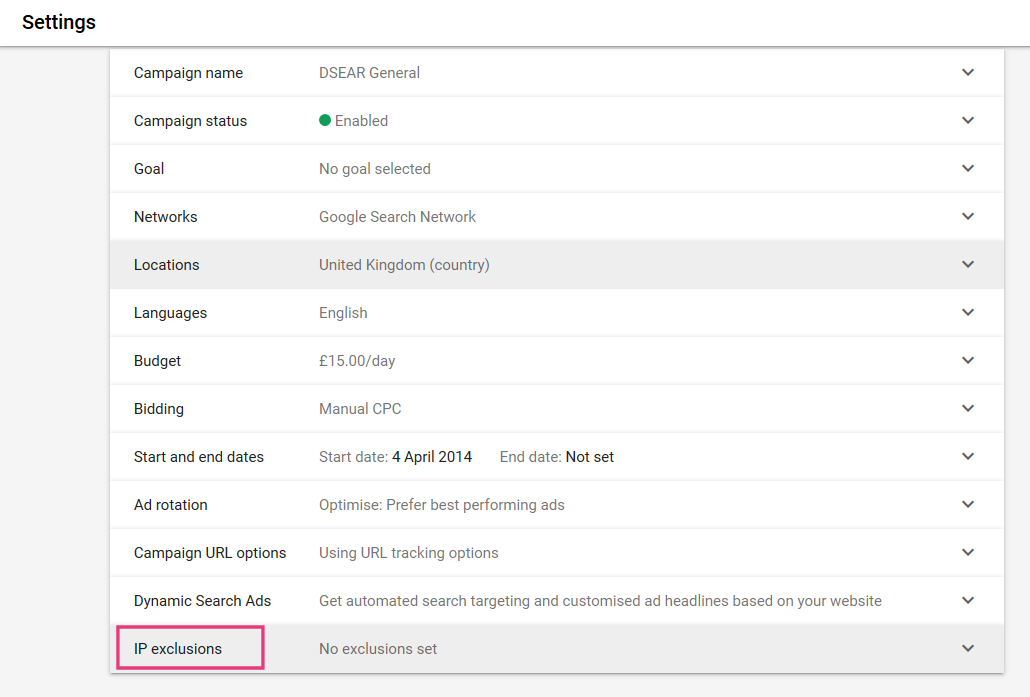
Then enter or copy/paste your internal ip address(es) – one per line and click on Save.

You may also have people who work remotely, who are on static IP addresses, so you could optionally add those in as well.
You may also be interested in
These pages are also related to using the IP exclusions within Google Ads …
How to stop Google Ads clicks from competitors and suppliers
How to stop Google Ads clicks from within the Education sector with IP exclusions
Google Ads IP exclusions – why Google are bastards