Whether you create and manage your own Google Adwords account, or utilise external resources, A1WebStats will help you to gain much stronger insights into what’s achieved from the budget you spend.
This page covers four subjects, which you can access by clicking on the links below …
Step by step setup of Adwords tracking
Basic Google Adwords Visitors Analysis
Filtering of Google Adwords Visitors
Ensuring Google Adwords clicks are tracking correctly within A1WebStats
Before you read on, if you’re not seeing Google Adwords clicks in your A1WebStats account, then it’s possibly because your Google Adwords has not been linked to your Google Analytics. See this guide on how to link Adwords and Analytics. It’ll take you less than two minutes to set that up.
Having done that, read on …
The nature of Google means that whenever they decide to change something, everyone has to adapt. Having made it impossible to see organic Google search keywords in analytics, they also stop visibility of many PPC keyword phrases that gain clicks – both within Google Analytics and external systems such as ours.
One of the key strengths of the A1WebStats system is that it shows you the full visitor path of each visitor, page by page.
For example, the screenshot below shows that the website visitor had typed ‘employer branding’ into Google and clicked through from the PPC result, before then going on to look at four other website pages:

For the website owner it’s useful to see:
- The PPC keyword that gained the click to the website.
- The path that person took through the website pages.
Unfortunately, if an Adwords campaign has not been set up in a particular way (for example, only the default options are chosen), the keywords will only appear as junk in the A1WebStats system. Below is an example of that:

In cases where a website owner is trying to work out why so many PPC clicks land on one page and go no further, it’s frustrating being unable to see the keyword phrases used.
Also, for those website owners who want to get deeper insights into those visitors who do go further than the landing page (after a PPC click), it’s important to gain insights into the keyword phrases that worked.
But there is a solution within A1WebStats …
That solution lies in making a relatively simple change to your Adwords campaigns, which then lets analytics systems see the PPC keyword phrase used. Here’s an example of a previously unidentifiable PPC keyword phrase, after implementing this tweak to Adwords and then looking at the data within A1WebStats:

What you’ll notice in the example above is that the PPC keyword phrase (employer branding) has been appended to the url of the landing page, as well as showing in the Keyword(s) part of the visit.
Setup step by step
Because all websites work differently, you may like to test this on one Adwords campaign first, checking it records data as you expect it to, and then roll it out to additional Adwords campaigns.
Note that we refer to doing this at the campaign level. You could do it at an ad group level, but if it’s done at the campaign level then you’ll have minimal ongoing maintenance and it also avoids Google having to review what you’ve done.
These steps apply to the new Google Adwords interface that has been rolled out to all customers as from October 2017 …
Step 1
Within your Adwords, click into one of your campaigns and then click on Settings, which will bring up the Settings view for that campaign.
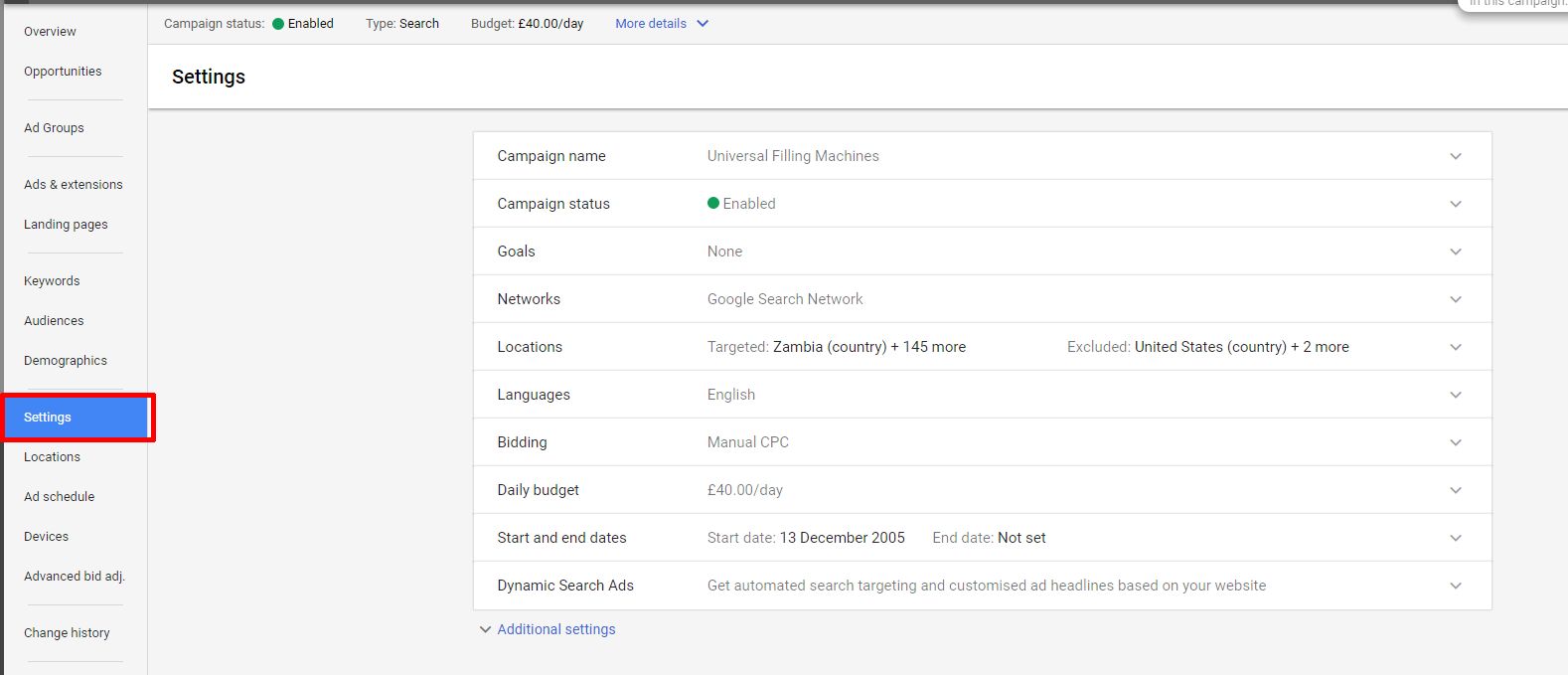
Step 2
Click on Additional settings.
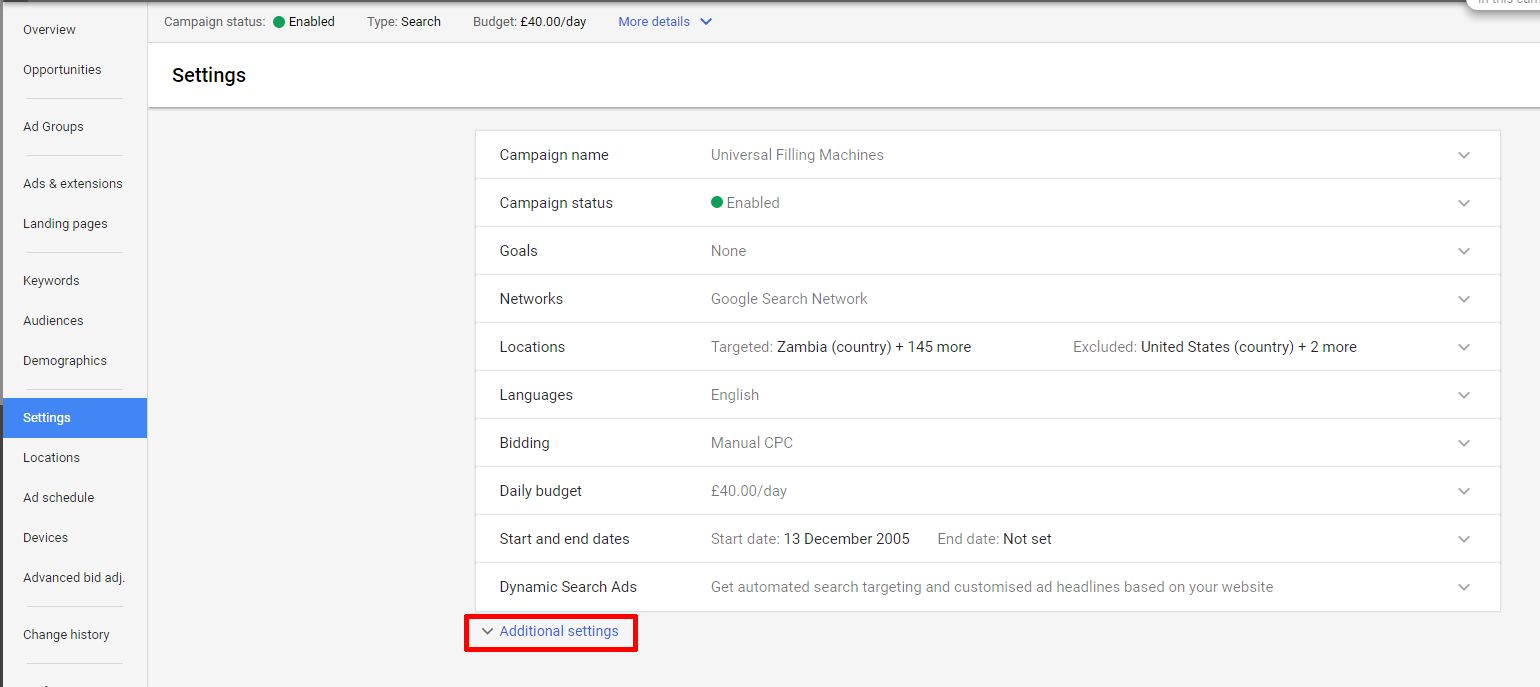
Step 3
Click on Campaign URL options.
![]()
Step 4
Within the Tracking template field enter: {lpurl}?keyword={keyword}&medium=ppc&network={network}
Then click on Save to save your changes.
Don’t put in any of the custom parameters unless you have them already in your Adwords campaign.
![]()
Step 5
Summarising why this is important
Basic Google Adwords Visitors Analysis
This video shows you how to use A1WebStats to quickly view every visitor that clicked through to your website via Google Adwords. It also shows you how to filter the Adwords visitors to show only visitors to a certain number of pages or who were on the website for a specific duration of time.
Filtering of Google Adwords Visitors
You can use advanced filtering within A1WebStats to dig deeper into your Google Adwords visitors. This includes analysing which pages those visitors did or didn’t get to, and more from a wide range of filters available.
If you’re using Google Adwords and want to ensure that you get the best return on that investment, this video shows you some examples of filtering Google Adwords visitors. After watching that video, please do contact us if you’d like assistance using A1WebStats to uncover useful information about your Adwords visitors.