
A1WebStats Tracking Code Installation
Your A1WebStats tracking code will be in this format:
![]()
There is a choice of methods in which you can install the A1WebStats tracking code on your website. Each one should take only a few minutes.
Please select from one of the following …
Pasting directly into website code
Other scenarios not listed above
Pasting directly into website code
You may ask your website developer to copy/paste your tracking code directly into your website, so that it is within all current pages, and is automatically included in new pages that are created in the future.
You may also wish to do this yourself.
In either case, it should be a quick process, and you wouldn’t need to manually add it to each individual page.
The A1WebStats tracking code needs to be positioned anywhere between the opening <body> and closing </body> tags within each page of your website. Ideally, the code would be pasted as near to after the opening <body> tag as possible.
Simply copy your tracking code and paste it into the appropriate place within your website.
To test this has worked:
- Go to your website and click on several pages.
- Then log into your A1WebStats account and go to Filters – All Visitors from the top navigation bar.
- You should see your path through your website pages.
- If you don’t see your path, please do let us know so that we can assist you further.
Google Tag Manager
Installing A1WebStats tracking code via Google Tag Manager is an easy process, as detailed within the short video below.
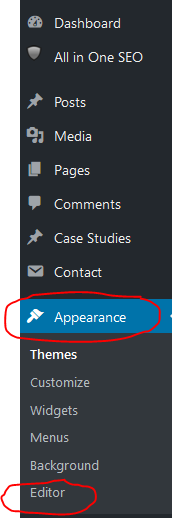
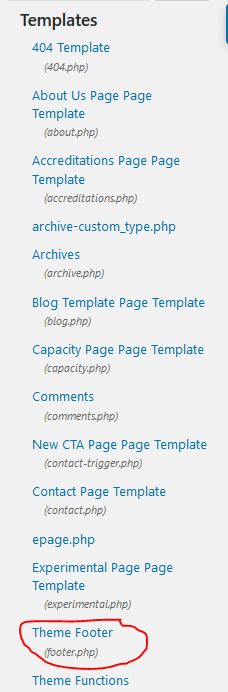
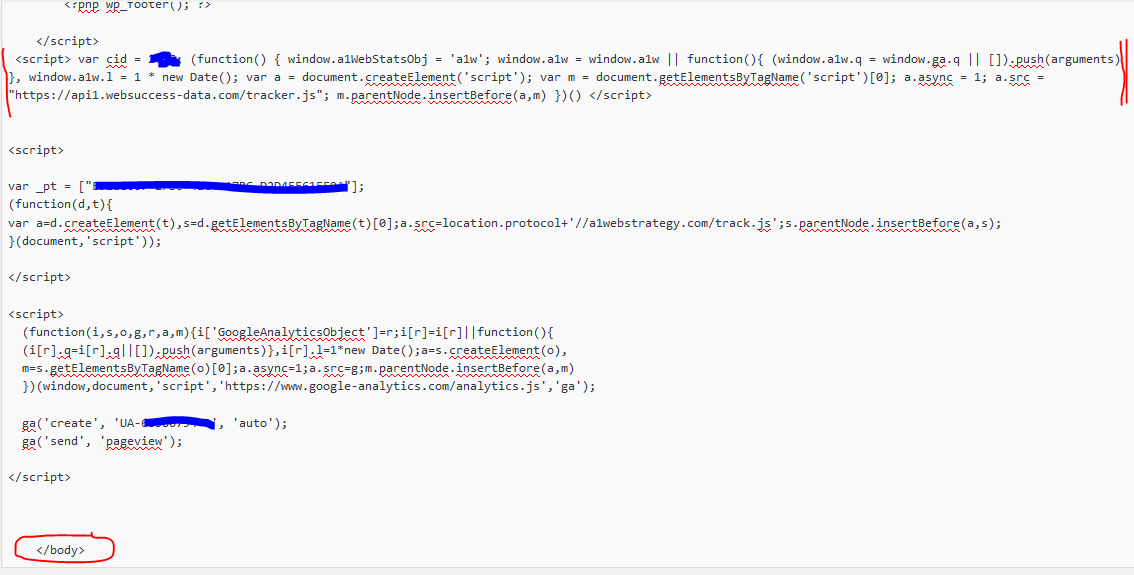
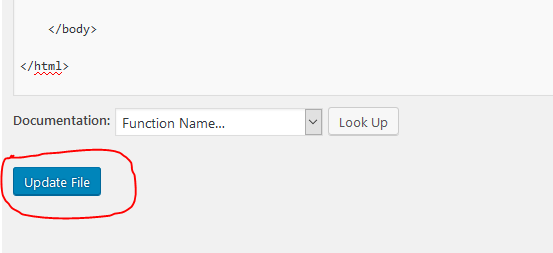
Leave a Reply