The easy method of making it possible to see your Google Ads clicks within your A1WebStats data is a quick solution, but you may miss some clicks and you also won’t be able to analyse outcomes from individual adverts at a granular level.
This granular method of setup utilises the Google Campaign URL Builder to create utm parameters, which ensures that your A1WebStats account always sees those Google Ads clicks and lets you get deeper into analysis than any other system (including deeper and easier than Google Analytics).
The upsides to this method of Google Ads tracking
- Tracks all of your Google Ads clicks within the A1WebStats system.
- Enables you to fully measure return on investment from Google Ads – down to the level of individual adverts. For example, you may have three adverts in one campaign and want to determine where people go on your website after clicking through from those adverts (to identify adverts that may be bringing in the wrong types of traffic).
The downsides to this method of Google Ads tracking
It takes more time to set up. The more adverts you have set up, the more time it will take. However, you can set up some to start with, see the benefits, and then set up the rest at a later stage.
Video
This video takes you through the setup …
Those steps are also displayed below …
Step 1
When creating your Google Ads, the part that A1WebStats will pick up data from is the Final URL, which needs to be created using the Google Campaign URL builder (found at https://ga-dev-tools.appspot.com/campaign-url-builder/).
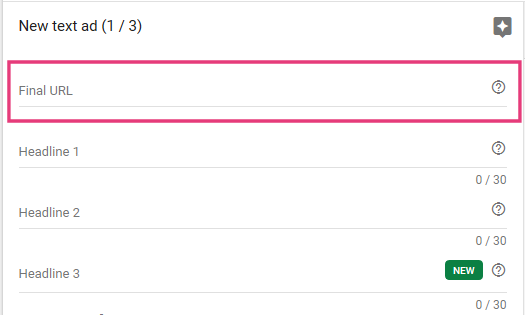
Step 2
Paste your Google Ads Final URL into the Website URL box of the Campaign URL Builder, followed by the following:
Campaign Source: google
Campaign Medium: cpc
Campaign Name: [this can be any name you want, and normally relates to the ad group/campaign]

Step 3
Scroll down in Google Campaign URL Builder and you will see this box, which will contain your new URL that includes the utm parameters needed for A1WebStats to accurately track clicks from the campaign/ad group. Copy that URL.

Step 4
Paste the URL into the Final URL field of Adwords, taking care that you overwrite what was already there.
Then continue to create your (or edit your existing) Google Ad as normal.
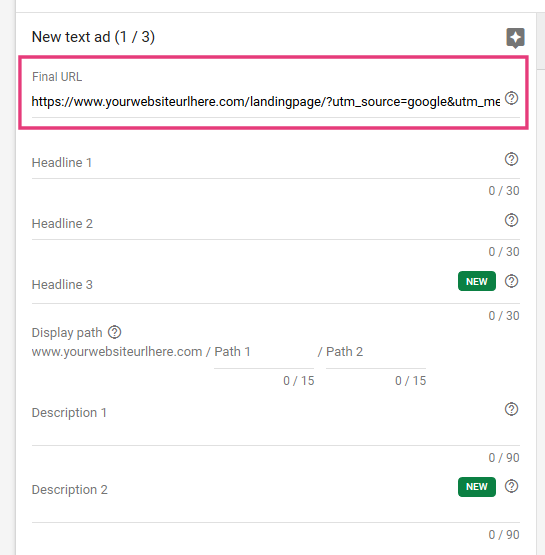
After setup
After setup using the Google Campaign URL Builder, you will be able to see a granular view of all clicks from Google Ads, as you can see in the example below …

This page shows you how to analyse return on investment from Google Ads after you have completed the set up and have allowed time to accumulate clicks to then analyse.